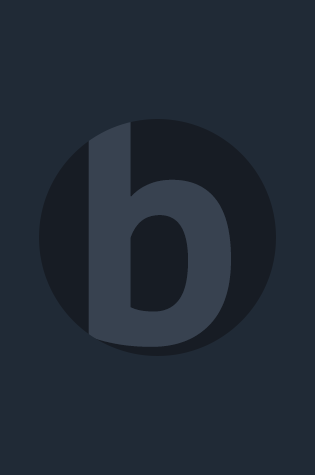Gain hands-on experience for the CompTIA Network+ N10-007 exam without having to invest heavily in hardware, software, or other equipment with this Network+ Simulator from Pearson IT Certification, a leader in IT Certification learning and a CompTIA Authorized Platinum Partner.
The Simulator Series from Pearson IT Certification are the most effective simulators for hands-on skills enhancement and is the perfect learning product to help you prepare for CompTIA's newly introduced performance-based questions. CompTIA's performance-based questions require exam candidates to perform a task or solve a problem within a simulated IT environment to demonstrate specific knowledge or skills.
75 hands-on labs
Includes matching, drag and drop, network cable manipulation, operating system GUI and command line administration, and Cisco router and switch configuration and troubleshooting labs
Covers the new performance based questions
Includes Coupon that Saves you 10% on your Exam Voucher
CompTIA Network+ N10-007 Simulator helps you reinforce Network+ exam topics and develop and enhance the hands-on skills you will need to succeed on the exam and on the job. This state-of-the-art, interactive simulation software presents you with 75 challenging labs that help you learn by doing, which is the most effective method of learning.
Experience realistic operating system and network device response as you work through each of the labs, which include detailed instructions, hints, and solutions. Manipulate cables and other hardware and organize network devices on network topology maps. Configure workstations through the Windows GUI and PC command line interfaces. Troubleshoot real-world networking issues with Cisco routers and switches. Configure VPN clients, determine optimal placement for wireless antennas, and much more.
Matching labs help you develop a mental map of concepts, enhancing retention and recall. Drag and Drop exercises allow you to work with physical cables and equipment and network designs. Command Line Interface (CLI) labs allow you to get hands-on experience configuring Cisco routers and switches. Graphical User Interface (GUI) labs allow you to work through common Windows configuration tasks. Most labs conclude with Think About It sections to help you develop critical thinking skills and delve deeper into the concepts you are learning in the lab activities. You can save your grades on each lab in PDF format, and the software tracks your progress on each lab, so you always know exactly where you are in your studies.
This unique simulation software helps you master the hands-on skills needed to succeed on the Network+ exam. Topics covered include:
1. Network Topologies
2. Matching Well-Known Port Numbers
3. TCP/IP Protocols and Their Functions
4. DHCP Technology
5. Network Application Protocols
6. OSI Model Layer and Network Devices
7. OSI Model Layer Functions
8. Application Layer Network Server Descriptions
9. Create a Straight Cable and Test It
10. Create a Crossover Cable
11. Create a Console Cable
12. Contrast Virtualization Technologies and Services
13. Using ARP to Discover a MAC Address
14. Details of DHCP Client Address Configuration Process
15. Configuring Static Hostname Resolution on a Workstation
16. Workstation Virtualization
17. Connect to Switch Console Port using PuTTY
18. Connect to a Switch and Reconfigure the Hostname and Password
19. Switch Management via Telnet
20. Configuring Port Security
21. IPv4 Address Types
22. IPv6 Addressing Terminology
23. IPv6 Address Placement
24. Folder Sharing and Security
25. Using Encrypting File System (EFS) to Encrypt Data Files
26. Truncating IPv6 Addresses
27. Intermediate IPv4 Addressing Practice
28. Configuring a Client Network Adapter with an IPv4 Address
29. Configuring a Network Adapter with an IPv6 Address
30. Using ipconfig to Discover Network Settings
31. Switching Terminology
32. Configure an IP Address on a Switch with a Default Gateway
33. Configuring an Ethernet Interface on a Router
34. Connecting Two Routers to Each Other
35. Configuring Small Office/residential Router-Network User Security Settings
36. Connecting to the Router's Console Port
37. Verifying a Router-to-Router Connection with Cisco Discovery Protocol
38. Static and Default Routing
39. Configuring Dynamic Routing
40. Reading a Routing Table
41. Using the route print Command
42. Configuring a VPN client
43. Matching Wireless Standards and Terminology
44. Wireless Security Terminology
45. Wireless Antenna Placement
46. Manually Configuring Wireless Signals on a Small Office/Residential Router
47. Disaster Recovery/Business Continuity
48. WAN Terminology
49. Internet of Things
50. Network Cabling
51. Cryptographic Terminology
52. Identifying Network Performance Terminology
53. Using ipconfig, ping, arp, and tracert Together to Troubleshoot Connectivity
54. Using netstat to Troubleshoot Connectivity
55. Using Basic Linux Troubleshooting Commands
56. Creating Network Users on a Domain Controller
57. Security Terminology and Descriptions
58. Network Vulnerabilities-The Hacker and Network Admin Perspectives
59. Secure Protocols Versus Unsecure Protocols
60. Types of Network Threats and Attacks
61. Security Appliance Terminology and Methods
62. Identifying Troubleshooting Commands to Use for Various Tasks
63. Reordering Troubleshooting Steps
64. Identify Common Cat5 Wiring Problems
65. Matching Command Output to Commands
66. Verify a Data Link Connection from a Computer to a Network
67. Using Extended ping (Command Switches) to Troubleshoot Connectivity
68. Troubleshooting Practice
69. Using NSLookup for DNS Troubleshooting
70. Using ping to Troubleshoot Connectivity
71. DNS Troubleshooting Simulation
72. Using tracert to Troubleshoot Connectivity
73. Exploring troubleshooting using PowerShell
74. Troubleshooting VLAN problems
75. Exploring the Cloud
Limited Time Offer: Buy the CompTIA Network+ N10-007 Simulator and receive a 10% off discount code for the CompTIA Network+ N10-007 exam. To receive your 10% off discount code register your product at pearsonITcertification.com/register, then simply locate the product and click on "Access Bonus Content."
CompTIA Network+ N10-007 Hands-on Lab Simulator Minimum System Requirements:
Requires internet connection for product activation and updates.
Windows: Microsoft Windows 10 (32-bit/64-bit, all versions), Windows 8.1 (32-bit/64-bit, x86 processors only, all versions), Windows 7 (32-bit/64-bit, all versions) with SP1; Intel Pentium III or faster; 512 MB RAM (1GB recommended); 1.5 GB hard disk space; 32-bit color depth at 1024x768 resolution
Mac: Apple macOS 10.13, 10.12, 10.11, 10.10; Intel Core Duo 1.83 Ghz or faster; 512 MB RAM (1 GB recommended); 1.5 GB hard disk space; 32-bit color depth at 1024x768 resolution
Other applications installed during installation: Adobe AIR 3.8; Captive JRE 6
This product is a single-user license desktop software application.
- ISBN10 0789759578
- ISBN13 9780789759573
- Publish Date Unknown
- Publish Status Active
- Publish Country US
- Publisher Pearson Education (US)
- Imprint Pearson IT Certification
- Language English