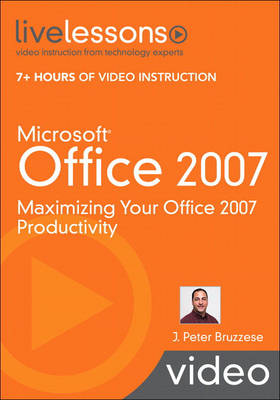You've got Microsoft Office 2007...now get the most out of it, faster and more easily than ever before! In 50 quick video lessons, J. Peter Bruzzese shows you all you need to maximize your productivity with Office 2007's best tools and shortcuts, and its brand-new ribbon interface! Microsoft Office 2007 teaches Office 2007's most sophisticated features and techniques visually: just watch! You'll master high-powered Office 2007 skills at your own pace--and get specific answers and solutions immediately, whenever you need them! These practical videos simplify powerful Office 2007 features like Word mail merges, blog editing, and document encryption...Excel PivotTables, conditional formatting, and automatic data entry...SmartArt and PowerPoint slide masters...Outlook's new To-Do Bar and RSS feeds...and plenty more!
Looking for a better way to master today's rapidly changing technologies? Want expert help, but don't have the time or energy to read a book? Can't find classroom training worth the money? Discover LiveLessons: self-paced, personal video instruction from the world's leading experts.
LiveLessons are video courses, on DVD with a book supplement, that are organized into bite-sized, self-contained sessions--you'll learn key skills in as little as five minutes!Each session begins with well-defined learning objectives and ends with comprehensive summaries, which help you track your progress.Follow along as your instructor shows exactly how to get great results in your real-world environment.
Section 1: Getting Started with Office 2007
Lesson 1: An Initial Tour of Office 2007 [4:41]
Lesson 2: File Formats and Compatibility Solutions [6:23]
Lesson 3: Working with Themes between Office Applications [6:16]
Lesson 4: Utilizing Help in Office 2007 [4:15]
Lesson 5: Setting Options for Office and Individual Applications [4:28]
Project 1: Create the Ultimate Office Working Environment [6:18]
Section 2: Word 2007
Lesson 6: Finding All Your Favorite Tools [6:30]
Lesson 7: Document Encryption (and more) [9:03]
Lesson 8: Using Word as a Blog Editor [3:56]
Lesson 9: Inspect Your Document and Remove Metadata [5:00]
Lesson 10: Working with Tables [6:53]
Lesson 11: Convert a Document to PDF or XPS [6:32]
Lesson 12: Using Academic Tools (Footnotes, Endnotes, Citations) [7:25]
Lesson 13: Using Track Changes and Comments [8:38]
Lesson 14: Quick Parts and the Building Block Organizer [5:59]
Lesson 15: How to Perform a Mail Merge [9:10]
Project 2: Create a Three-Fold Brochure [6:55]
Section 3: Excel 2007
Lesson 16: Maneuvering Through Workbooks and Worksheets [9:48]
Lesson 17: Automatic Data Entry Methods [8:59]
Lesson 18: Formatting Cells Manually, with Styles, and with Themes [8:42]
Lesson 19: Conditional Formatting (Data Bars, Color Scales, Icon Sets) [4:56]
Lesson 20: Basic Excel Formulas [3:30]
Lesson 21: Basic Excel Functions [9:44]
Lesson 22: Excel Function Groups (Advanced Function Possibilities) [4:58]
Lesson 23: Troubleshoot Function Errors [8:31]
Lesson 24: Use Tables to Sort and Filter Data [8:17]
Lesson 25: Creating Pivot Tables [7:45]
Lesson 26: Protecting Your Workbook and Worksheets [11:55]
Lesson 27: Illustrations and Smart Art in Excel [10:16]
Lesson 28: Basic Chart Building [10:42]
Lesson 29: Advanced Chart Creation [12:17]
Lesson 30: Printing Your Worksheets [6:13]
Project 3: Working with a Loan Amortization Table [7:14]
Section 4: PowerPoint 2007
Lesson 31: Create a Simple Slide Show [6:45]
Lesson 32: Insert Graphics, SmartArt, and Charts [6:12]
Lesson 33: Add Movies and Sound to Your Presentation [8:21]
Lesson 34: Slide Animations and Transitions [8:52]
Lesson 35: Altering the Design of Your Presentation [5:58]
Lesson 36: Using the Presenter View [6:40]
Lesson 37: Record and Rehearse Timings for Your Presentation [5:39]
Lesson 38: Changing Slide Masters [4:48]
Lesson 39: Working with Handout and Notes Masters [4:38]
Lesson 40: Working with PowerPoint Print Features [4:25]
Project 4: Add a Photo Album to Your Presentation [6:33]
Section 5: Outlook 2007
Lesson 41: Navigating Outlook 2007 [7:48]
Lesson 42: Creating and Sending Email [10:48]
Lesson 43: Formatting Email [8:46]
Lesson 44: Working with Contacts [4:00]
Lesson 45: Map Your Contact [1:52]
Lesson 46: Flagging Tasks and Auto Reminders [5:19]
Lesson 47: Using the New To-Do Bar [6:24]
Lesson 48: Writing and Viewing Notes [3:32]
Lesson 49: Using the Journal Feature [4:35]
Lesson 50: RSS Feeds [4:49]
Project 5: Using Rules to Control the Direction of Your Mail [10:07]
- ISBN10 0789737795
- ISBN13 9780789737793
- Publish Date 13 May 2008
- Publish Status Out of Print
- Out of Print 23 November 2011
- Publish Country US
- Publisher Pearson Education (US)
- Imprint Que Corporation,U.S.
- Pages 96
- Language English