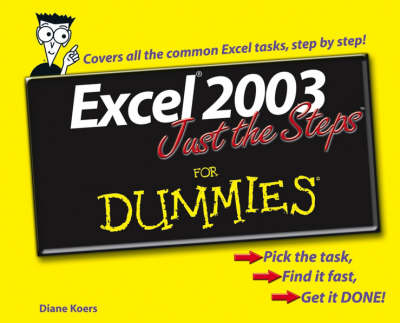Easy steps for creating spreadsheets you can really use Simple steps...for great results Use AutoOutline* Choose Data Group and Outline AutoOutline. Figure 11-9 illustrates a worksheet with outline headings for both rows and columns. Row outline symbols are at the top of the worksheet.* AutoOutline works best if the worksheet has summary formulas that reference cells in the detail cells. The summary formulas must be adjacent to the detail.* To expand the outline, click the Show Detailbuttons to the left of the rows or above thecolumn headings. (See Figure 11-10.)* To collapse the outline, click the Hide buttonsto the left of the rows or above the columnheadings.* To remove the AutoOutline, choose Data Group and outline Clear Outline. Get ready to* Format cells and data* Build formulas and functions* Save time with Excel tools* Add color graphics toyour spreadsheets* Analyze your data* Create charts and PivotTables
- ISBN10 0764574884
- ISBN13 9780764574887
- Publish Date 1 March 2006 (first published 1 January 2006)
- Publish Status Out of Stock
- Out of Print 5 October 2015
- Publish Country US
- Imprint John Wiley & Sons Inc
- Format Paperback
- Pages 216
- Language English