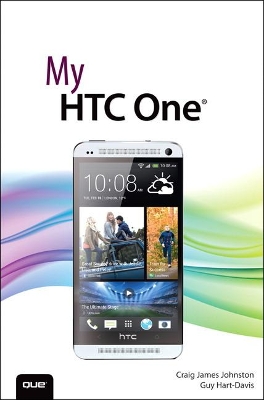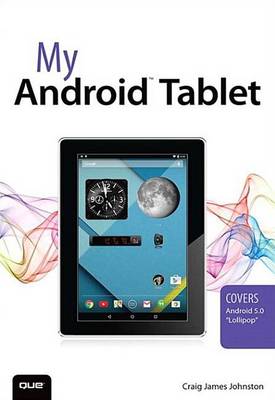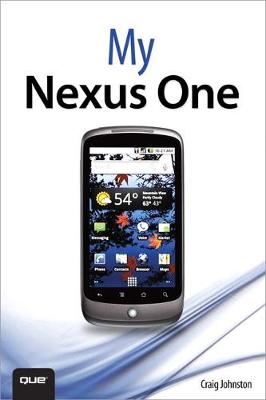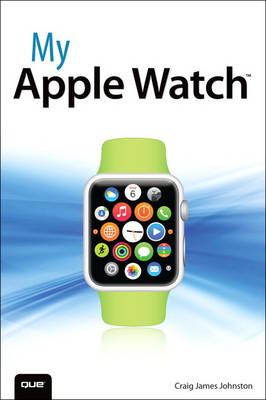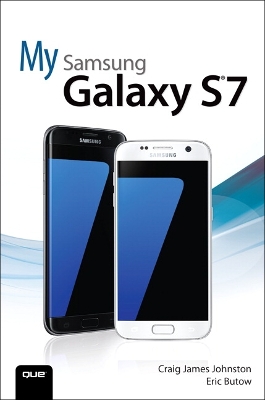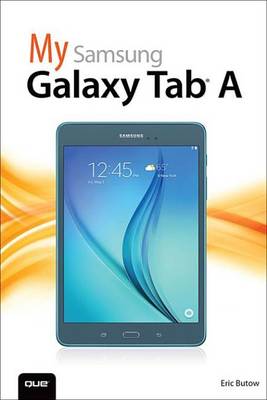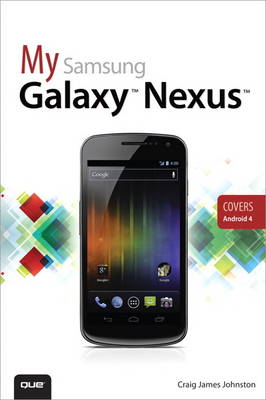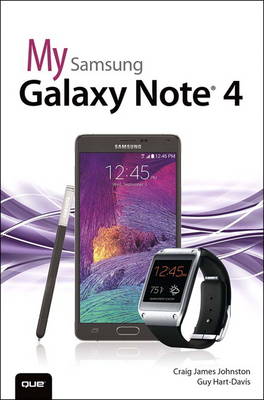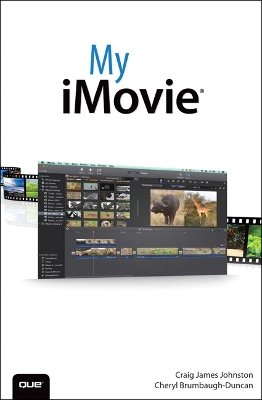My...
15 total works
Help when you run into HTC One problems or limitations
Tips and Notes to help you get the most from your HTC One
Full-color, step-by-step tasks walk you through getting and keeping your HTC One working just the way you want. Learn how to
Use “pre-setup” to personalize your HTC One before you even unbox it
Quickly master all the Android™ skills you’ll need
Make calls, send text messages, and efficiently manage your email
Use HTC Blinkfeed™ to instantly see news and social updates you care about
Organize your contacts, your calendar, and your life
Store your content safely in the cloud with Google® and Dropbox
Save money by making calls through Google Voice™
Work efficiently with HTC One in a business setting
Swap data with other modern Android smartphones via Android Beam™
Discover Google Chrome™ tricks that make web browsing faster and simpler
See useful time-and-place-sensitive information wherever you go–without even asking
Get spoken turn-by-turn directions through Google Maps™
Transform any call into a conference call
Make the most of HTC One’s powerful music, video, and image tools
Shoot HTC Zoe™ photos that capture the moment better than ever before
Read whole libraries of books and magazines on your HTC One
Extend your HTC One with new Google Play™ apps
Save power to keep your HTC One running longer
* Take advantage of the new Android 5.0 "Lollipop" features
* Quickly set up your Android tablet and Google account
* Manage all your email accounts, from Gmail to corporate email
* Browse the Web safely and efficiently with new versions of Google Chrome
* Connect and transfer content over Wi-Fi, USB, or Bluetooth
* Search, watch, and upload YouTube videos
* Store your music in the cloud so you can access it anywhere
* Create incredible images with Panorama and Photo Spheres
* Use your built-in camera to record videos
* Organize and track all your meetings, tasks, events, and contacts
* Stay completely up-to-date with Google Now
* Get turn-by-turn navigation help wherever you go
* Find and install great new apps on Google Play
* Buy products and send money with Google Wallet
* Transform your tablet into a world-class e-book reader
* Fix lockups and memory shortages, and keep your tablet up-to-date
* Master Android tips and time-savers for improving your daily life
- Step-by-step instructions with callouts to Samsung Galaxy Note II photos that show you exactly what to do
- Help when you run into Samsung Galaxy Note II problems or limitations
- Tips and Notes to help you get the most from your Samsung Galaxy Note II
Full-color, step-by-step tasks walk you through getting and keeping your Samsung Galaxy Note II working just the way you want. Learn how to
- Make the most of Galaxy Note II’s powerful hardware--from S Pen to sensors
- Connect the right way at the right time, with Bluetooth, Wi-Fi, VPNs, NFC, and beaming
- Transform your Galaxy Note II into a Wi-Fi hotspot others can share
- Access websites fast and sync bookmarks across all your devices
- Customize your wallpaper, keyboard, sound, display, and language
- Efficiently manage your life: messages, contacts, meetings, and more
- Use GPS and Google Maps to find any destination and never get lost
- Get the exact information you need right now, with Google Now
- Play, sync, and manage media--from music to YouTube videos
- Store your music collection in the cloud, so you can listen anywhere
- Make plans faster by adding participants to calls in progress
- Automatically reject calls you don’t want
- Read ebooks and magazines with Google Play or the Amazon Kindle app
- Find the best new apps and games on Google Play--even great freebies
- Extend your battery life--today and for years to come
- Keep your Galaxy Note II up-to-date, reliable, and secure
Help when you run into Samsung Galaxy Note 3 problems or limitations
Tips and Notes to help you get the most from your Samsung Galaxy Note 3
Full-color, step-by-step tasks walk you through getting and keeping your Samsung Galaxy Note 3 working just the way you want. Learn how to
• Make the most of Galaxy Note 3’s powerful hardware—from S Pen to sensors
• Connect the right way at the right time, with Bluetooth, Wi-Fi, VPNs, NFC, and beaming
• Transform your Galaxy Note 3 into a Wi-Fi hotspot others can share
• Access websites fast and sync bookmarks across all your devices
• Customize your wallpaper, keyboard, sound, display, and language
• Efficiently manage your life: messages, contacts, meetings, and more
• Use GPS and Google Maps to find any destination and never get lost
• Get the exact information you need right now, with Google Now
• Play, sync, and manage media—from music to YouTube videos
• Store your music collection in the cloud, so you can listen anywhere
• Make plans faster by adding participants to calls in progress
• Automatically reject calls you don’t want
• Read ebooks and magazines with Google Play or the Amazon Kindle app
• Find the best new apps and games on Google Play—even great freebies
• Keep your Galaxy Note 3 up-to-date, reliable, and secure
• Stay up-to-date seamlessly by using your Galaxy Note 3 with your Galaxy Gear smart watch
Everything you need to know to use Google's newest Andriod smart phone, the Nexus One
Full-color, step by step format with plenty of visuals to help with even the trickiest of tasks
Written by Craig James Johnston, an expert in the enterprise mobile computing space and author of My BlackBerry Curve
The Nexus One is a smartphone from Google that uses the Android open source mobile operating system. The device is manufactured by Taiwan's HTC Corporation, and became available on January 5, 2010. Features of the phone include the ability to transcribe voice to text, noise canceling dual microphones, and GPS guided turn-by-turn voice directions to drivers. This book will cover everything you need to know to customize the Nexus One to fit the way they live. Coverage includes: " Descriptions of the Android operating system and the Nexus One hardware. " Web Browsing and how to use the Nexus One as a collaboration tool. " Exploring the Nexus One " Using the Nexus One as an organization tool " Using the Nexus One as a portable media player " Navigating to the peripheral applications to extend the use of the Nexus One " Time saving tips in the use the Nexus One in enhancing one's daily life " Primer on the use of the Nexus One in an enterprise setting
Step-by-step instructions with callouts to Apple Watch screenshots that show you exactly what to do.
Help when you run into problems or limitations.
Tips and Notes to help you get the most from your Apple Watch.
Full-color, step-by-step tasks walk you through everything you want to do with your Apple Watch. Learn how to
- Create new watch faces and customize existing ones
- Customize what apps appear in Glances, what notifications you receive, and how your Apple Watch interacts with your iPhone
- Set up and use Apple Pay
- Use Siri to take actions on your behalf
- Quickly communicate with your friends
- Send Digital Touch sketches, taps, or your own heartbeat
- Install and manage Apple Watch apps
- Connect your Apple Watch to a Bluetooth headset or speaker
- Play music from your Apple Watch, or just control the music on your iPhone
- Control your iPhone’s camera from your Apple Watch
- Keep track of your workouts, exercise, and calorie usage
Full-color, step-by-step tasks walk you through getting and keeping your Samsung Galaxy S7 or S7 edge working just the way you want. Learn how to
• Discover your Galaxy S7 or S7 edge’s most exciting new capabilities
• Master the quickest shortcuts for calling, texting, and browsing
• Customize your S7 to show what you want, when you want it
• Avoid unexpected data charges by making the most of Wi-Fi
• Use voice dialing, automatic call rejection, and other advanced phone features
• Organize your life with Contacts and Calendar
• Simplify email by running multiple accounts through one app
• Let Google Now be your personal assistant by performing tasks and retrieving information for you
• Never get lost! Use Google Maps–even if you’re biking, walking, or offline
• Find, retrieve, and play media: music, movies, TV, podcasts, books, and more
• Capture pro-quality images with the Galaxy S7’s amazing 12.0MP camera
• Share files and media directly with other devices via Wi-Fi Direct
• Transform your S7 into a mobile hotspot
• Store content and create safe backups in the cloud
• Sync your Galaxy S7 with your Windows PC or Mac
• Troubleshoot Galaxy S7 software, hardware, and accessories
• Link your Galaxy S7 to an Android Wear smartwatch
• Track your health goals and fitness activities with S Health
Step-by-step instructions with callouts to Samsung Galaxy S7 images that show you exactly what to do
Help when you run into Samsung Galaxy S7 problems or limitations
Tips and Notes to help you get the most from your Samsung Galaxy S7
- Discover your Galaxy S6 or S6 edge’s most exciting new capabilities
- Master the quickest shortcuts for calling, texting, and browsing
- Customize your S6 to show what you want, when you want it
- Avoid unexpected data charges by making the most of Wi-Fi
- Use voice dialing, automatic call rejection, and other advanced phone features
- Organize your life with Contacts and Calendar
- Simplify email by running multiple accounts through one app
- Get Google Now to run errands and retrieve information for you
- Never get lost! Use Google Maps--even if you’re biking, walking, or offline
- Find, retrieve, and play media: music, movies, TV, podcasts, books, and more
- Capture pro-quality images with the Galaxy S6’s amazing 16.0MP camera
- Share files and media directly with other devices via Wi-Fi Direct
- Transform your S6 into a mobile hotspot
- Store content and create safe backups in the cloud
- Sync your Galaxy S6 with your Windows PC or Mac
- Troubleshoot Galaxy S6 software, hardware, and accessories
- Link your Galaxy S6 to an Android Wear smartwatch
- Track your health goals and fitness activities with S Health
- Step-by-step instructions with callouts to Samsung Galaxy S6 images that show you exactly what to do
- Help when you run into Samsung Galaxy S6 problems or limitations
- Tips and Notes to help you get the most from your Samsung Galaxy S6
Step-by-step instructions with callouts to Samsung Galaxy Nexus photos that show you exactly what to do
Help when you run into problems or limitations with your Samsung Galaxy Nexus
Tips and Notes to help you get the most from your Samsung Galaxy Nexus
Learn how to
• Quickly set up Google services, voicemail, Gmail, Wi-Fi, and high-speed data connections
• Use hidden time-saving shortcuts you won’t find anywhere else
• Import, create, sync, organize, and manage all your contacts
• Easily manage email, appointments, events, and reminders from all your accounts and services
• Find web content fast with the powerful Galaxy Nexus web browser
• Use Google Phone to save money, manage voicemail, and even automatically transcribe your messages
• Instantly connect with friends on Facebook, Google+, and other social media services
• Access and listen to all your music, wherever you go
• Shoot and share stunningly sharp photos and HD video
• Make the most of your Galaxy Nexus (or Android 4 smartphone) at work
• Discover, download, and install today’s hottest new Android apps--including many great free apps
• Keep your Galaxy Nexus (or Android 4 smartphone) up-to-date, reliable, and secure
• Avoid expensive, unnecessary roaming charges
My Droid 2/e covers the following Android phones:
DROID 3/Milestone 3, DROID Pro/Motorola Pro and DROID X2 by Motorola, DROID Incredible 2/Incredible S by HTC, and DROID CHARGE by Samsung
Step-by-step instructions with callouts to DROID phone images so that you can see exactly what to do
Help when you run into problems or limitations with your DROID phone
Tips and Notes to help you get the most from any DROID model: DROID 3/Milestone 3, DROID Pro/Motorola Pro and DROID X2 by Motorola, DROID Incredible 2/Incredible S by HTC, and DROID CHARGE by Samsung
Full-color, step-by-step tasks walk you through getting and keeping your DROID phone working just the way you want.
Learn how to:
• Get started fast!
• Make the most of DROID’s Android software and state-of-the-art hardware
• Discover hidden DROID shortcuts and goodies
• Master the unique features built into your DROID Incredible 2, DROID 3, DROID Pro, DROID X2, DROID CHARGE, or older DROID phone
• Save time and money with powerful phone tools such as voicemail, automated transcription, three-way calling, and Google Voice
• Set up and use any email account, from Gmail and Exchange to POP3 or IMAP
• Send and receive text and multimedia messages
• Communicate with contacts, including Facebook, Gmail, or Exchange contacts
• Create and manage appointments, and sync them with Google Calendar
• Play music and videos, search YouTube, and upload your own videos
• Capture, store, and share photos…even take perfect portraits of yourself!
• Connect to the Internet, Bluetooth devices, and your company’s VPN
• Get instant information updates with real-time widgets
• Browse the Web
• Find, choose, install, and work with new DROID apps
• Keep your DROID up-to-date, reliable, and running smoothly
• Make the most of other Android smartphone models
Full-color, step-by-step tasks walk you through getting and keeping your Samsung Galaxy Note 4 working just the way you want. Learn how to
- Make the most of Galaxy Note 4’s powerful hardware--from S Pen to sensors
- Connect the right way at the right time, with Bluetooth, Wi-Fi, VPNs, NFC, and beaming
- Transform your Galaxy Note 4 into a Wi-Fi hotspot others can share
- Access websites fast and sync bookmarks across all your devices
- Customize your wallpaper, keyboard, sound, display, and language
- Efficiently manage your life: messages, contacts, meetings, and more
- Use GPS and Google Maps to find any destination and never get lost
- Get the exact information you need right now, with Google Now
- Play, sync, and manage media--from music to YouTube videos
- Store your music collection in the cloud, so you can listen anywhere
- Make plans faster by adding participants to calls in progress
- Automatically reject calls you don’t want
- Read ebooks and magazines with Google Play or the Amazon Kindle app
- Find the best new apps and games on Google Play--even great freebies
- Keep your Galaxy Note 4 up-to-date, reliable, and secure
- Stay up-to-date seamlessly by using your Galaxy Note 4 with your Android Wear Smartwatch
Step-by-step instructions with callouts to Samsung Galaxy Note 4 images that show you exactly what to do
Help when you run into Samsung Galaxy Note 4 problems or limitations
Tips and Notes to help you get the most from your Samsung Galaxy Note 4
Step-by-step instructions with callouts to Samsung Galaxy Note 5 images that show you exactly what to do
Help when you run into Samsung Galaxy Note 5 problems or limitations
Tips and Notes to help you get the most from your Samsung Galaxy Note 5
Full-color, step-by-step tasks walk you through getting and keeping your Samsung Galaxy Note 5 working just the way you want. Learn how to
- Make the most of Galaxy Note 5’s powerful hardware–from S Pen to sensors
- Connect the right way at the right time, with Bluetooth, Wi-Fi, VPNs, NFC, and beaming
- Transform your Galaxy Note 5 into a Wi-Fi hotspot others can share
- Access websites fast and sync bookmarks across all your devices
- Customize your wallpaper, keyboard, sound, display, and language
- Efficiently manage your life: messages, contacts, meetings, and more
- Use GPS and Google Maps to find any destination and never get lost
- Get the exact information you need right now, with Google Now
- Play, sync, and manage media–from music to YouTube videos
- Store your music collection in the Cloud, so you can listen anywhere
- Make plans faster by adding participants to calls in progress
- Automatically reject calls you don’t want
- Read ebooks and magazines with Google Play or the Amazon Kindle app
- Find the best new apps and games on Google Play–even great freebies
- Keep your Galaxy Note 5 up-to-date, reliable, and secure
- Stay up-to-date seamlessly by using your Galaxy Note 5 with your Android Wear Smartwatch
Help when you run into iMovie problems or limitations.
Tips and Notes to help you get the most from iMovie.
Full-color, step-by-step tasks walk you through everything you want to do with iMovie.
Learn how to:
• Become familiar with the layout of the new iMovie for Mac interface
• Organize and manage your iMovie Library, videos, photos, and other digital media
• Import your videos into iMovie
• Precisely trim movie clips to show exactly what you want in your movie
• Correct shaky or blurry video
• Enhance your audio and create a voiceover
• Add background music and sound effects
• Use themes to make your movies look polished
• Add titles and special effects to your movie
• Create a high-quality trailer to give your friends a sneak peek at what is to come
• Share your movies on social media like Facebook, or via email
• Bonus Chapter: Using iMovie on your iPhone, iPad, and iPod touch
• Add transitions between clips to move smoothly from one clip to the next
• Overlay one clip or photo on top of another to combine them into one image
Step-by-step instructions with callouts to Motorola Atrix 4G photos so that you can see exactly what to do
Help when you run into Motorola Atrix 4G problems or limitations
Tips and Notes to help you get the most from your Motorola Atrix 4G
Full-color, step-by-step tasks walk you through getting and keeping your Motorola Atrix 4G working just the way you want. Learn how to:
* Get started fast!
* Make the most of Atrix 4G's advanced hardware and new Android software
* Convert your Atrix 4G into a laptop with Motorola's amazing Lapdock
* Manage all your contacts and email together--from Gmail, Exchange, Facebook, and beyond
* Play media, search YouTube, upload new videos--even display videos on TV
* Connect to Bluetooth devices, Wi-Fi networks, and secure VPNs
* Visit, bookmark, share, and track websites
* Use GPS to find local search results and businesses
* Track your calendar--including events stored on Google Calendar or Microsoft Exchange
* Capture, store, and share photos
* Send and receive text and multimedia messages
* Use Google Voice to cut calling costs and automatically transcribe voicemail
* Get instant information updates with real-time widgets
* Find, choose, install, and work with new Android apps
* Customize wallpaper, keyboard, display, and accessibility options
* Secure your Atrix with its built-in fingerprint reader
* Squeeze out more hours of battery life
* Keep your Motorola Atrix 4G up-to-date and running smoothly