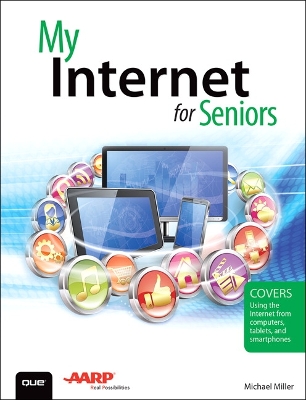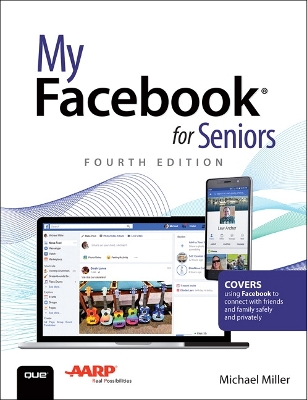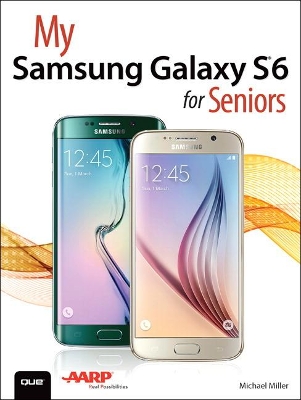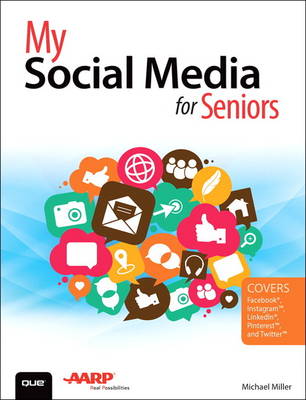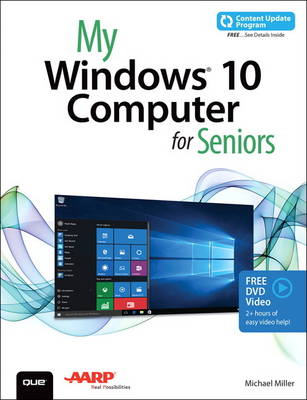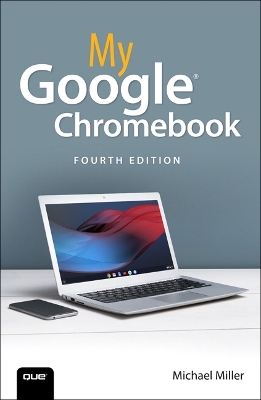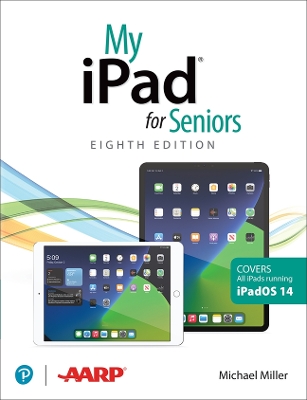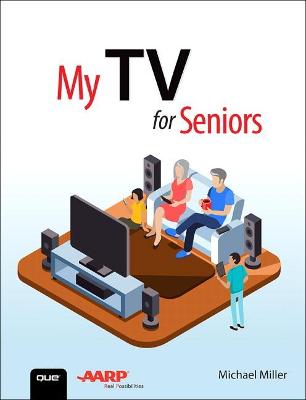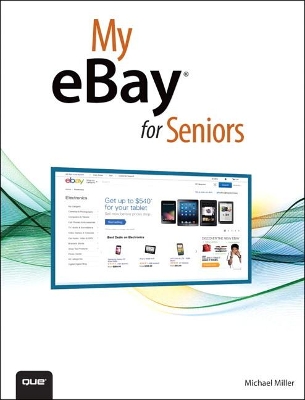My...
10 total works
My Internet for Seniors helps you quickly and easily get online and start using everything the Internet has to offer. With step-by-step tasks, large text, close-up screen shots, and a custom full-color interior designed for comfortable reading, you’ll quickly be getting the most out of your online experience.
Top-selling author Michael Miller wrote this book from his 50+ perspective, and it covers everything you need to connect your computer, tablet, or smartphone to the Internet and start accessing websites, email, social networks, and more.
- Choose the right type of Internet service for your home
- Connect to the Internet--at home or away
- Choose and use the right web browser for your needs
- Browse and search the Web
- Shop safely online
- Use Facebook and other social media
- Find old friends and make new ones online
- Find news, sports, and weather online
- Enjoy TV shows, movies, and music online
- Get productive with online office apps
- Share your photos online
- Research your family tree online
- Manage your finances and track your health
- Play online games
- Email friends and family
- Video chat in real time
- Explore the mobile Internet with your tablet or smartphone
- Stay safe and secure while online
Easy, clear, readable, and focused on what you want to do.
Step-by-step instructions for the tasks you care about most
Large, full-color, close-up photos show you exactly what to do
Common-sense help whenever you run into problems using the Facebook app and website
Tips and notes to help you connect with family and friends
The full-color, step-by-step tasks–in legible print–walk you through sharing posts, photos, and videos on Facebook.
Whether you are new to Facebook or would like to explore more of its features, My Facebook for Seniors makes learning to use the world’s most popular social media site simple and fun. The full-color, step-by-step instructions make it easy to connect with family, friends, and colleagues; share digital photos and videos; interact with topic-oriented groups; and much more.
Veteran author Michael Miller has written more than 200 nonfiction books and is known for his ability to explain complex topics to everyday readers. Michael wrote this book from the 50+ point of view, using relevant examples and covering all the most popular tasks.
Here are just a few things you will learn how to do in this top-selling book:
· Sign up for Facebook (it’s free!) and create a new account
· Use Facebook on your smartphone, tablet, or computer
· Configure Facebook’s privacy settings to keep your personal information private
· Discover how to avoid fake news posted in your News Feed
· Find out what you should–and shouldn’t–share on Facebook
· Find old friends who are also on Facebook
· Discover how best to use Facebook to keep in touch with your kids and grandkids
· Use the News Feed to discover what your friends and family are up to
· Update your friends and family on your current activities
My Samsung Galaxy S6 for Seniors helps you quickly and easily get started with the new smartphone and use its features to look up information and perform day-to-day activities from anywhere, any time.
Veteran author Michael Miller has written more than 100 nonfiction books and is known for his ability to explain complex topics to everyday readers. Michael wrote this book from the 50+ point of view, using relevant examples and covering all the most popular tasks.
• Set up contacts, accounts, and voicemail
• Make and receive voice and video calls
• Turn your phone into an alarm clock
• Explore the Web with Google Chrome
• Connect with family and friends on Facebook, Pinterest, and other social networks
• Customize your phone’s settings
• Master the arts of texting and emailing
• Take and share great photos and videos
• Get driving directions
• Watch TV and movies in the palm of your hand
• Use your phone to monitor your health
• Learn all the exclusive features of the Galaxy S6 Edge
• Keep your phone safe and secure
Register your book to download more than a dozen bonus tasks and a Glossary.
Learn Facebook, Twitter, Instagram, LinkedIn, Pinterest, Skype, and More!
My Social Media for Seniors helps you learn what social media is all about, and how to use it to connect with friends, families, and more. The full-color book provides a general overview of what social media is and what it does, then offers step-by-step instruction on how to use the most popular social media-- Facebook, LinkedIn, Pinterest, and Twitter. It also covers other social media, including online message boards and group video chat services such as Skype and Google Hangouts. In addition, the book offers strategies for using social media to find old friends and colleagues, as well as how to use social media safely and securely. Here are a few things you will learn:
- What Social Media is and why we use it
- What to share and what not to share on Social Media
- Using Social Media safely and privately
- Comparing the most popular Social Media
- Keeping in touch with friends and family on Facebook
- Sharing pictures and videos on Facebook
- Discovering interesting groups on Facebook
- Configuring Facebook's privacy settings
- Pinning and repinning on Pinterest
- Finding other users and boards to follow on Pinterest
- Fine-tuning your professional profile on LinkedIn
- Connecting with people and businesses on LinkedIn
- Tweeting and retweeting on Twitter
- Sharing photos with instagram
- Getting social on special interest message boards
- Playing social games
- Getting social with video chats
- Using Social Media to find old friends
- Using Social Media on your smartphone or tablet
- Exploring other social media
My Windows 10 Computer for Seniors (includes Video and Content Update Program)
by Michael Miller
Book + 2 Hours of Free Video + Content Update Program
My Microsoft (R) Windows (R) 10 for Seniors is an easy, full-color tutorial on the latest operating system from Microsoft. It includes a DVD with 12 FREE step-by-step video tutorials to help you learn to navigate and customize the new Windows 10 desktop.
In addition, this book is part of Que's Content Update Program. As Microsoft updates features of Windows 10, sections of this book will be updated or added. The updates will be delivered to you via a FREE Web Edition of this book, which can be accessed with any Internet connection. To learn more, visit www.quepublishing.com/CUP.
Special Notice: If the free DVD included in your book does not automatically start playing the videos when you put the DVD in your computer:
1. Go to Windows Explorer or File Explorer and locate the DVD Drive.
2. Open the DVD drive to see the files on the DVD.
3. Double click on the file named "start.exe"
The video files can also be accessed online once you register your book at quepublishing.com/register. Once you have finished registering, click on "Access Bonus Content" to view the videos.
Veteran author Michael Miller has written more than 100 nonfiction books and is known for his ability to explain complex topics to everyday readers. Michael wrote this book from the 50+ point of view, using relevant examples and coving all the most popular tasks. Miller will help you learn to:
Set up your computer with no fuss or aggravation
Get productive fast, even if you don't have computer experience
Use Windows' new touch features if you have a touchscreen device
Safeguard your privacy, and protect yourself from online scams
Find, install, and use easy new Modern apps
Display up-to-the-minute news, weather, and stock prices
Use new SmartSearch to find everything faster on the Internet
Discover reliable health and financial information online
Make free Skype video calls to friends and family
Use Facebook to find old friends and see what they're up to
Store your pictures, fix them, and share them with loved ones
Read eBooks on your PC-even enlarge text for greater comfort
Watch TV or movies with Netflix, Hulu Plus, or YouTube
Enjoy your music, and discover great music you've never heard
Fix your own computer problems without help
The DVD contains 12 videos-approximately 2 hours total-that show you step by step how to perform specific tasks or illustrate specific features visually:
1. Connecting a New PC
Hands-on guide to making all the necessary connections -- speakers, mouse, keyboard, monitor, USB peripherals.
2. Getting to Know Windows 10
General tour of Windows 10 and most useful features.
3. Personalizing Windows
Presenting all of Windows 10's customizable interface features.
4. Making Windows Easier to Use
Examining Windows 10's Ease of Access features
5. Browsing and Searching the Web
Using the new Edge browser (and Google search engine) to browse and search the Internet
6. Protecting Yourself Online
Tips and advice for safe and secure use of the Internet and email
7. Sites for Older Users
Presenting the best websites for older users
8. Sending and Receiving Email
Sending and receiving email with Win10's Email app (and a little bit on Gmail, too)
9. Connecting with Facebook
Basic guide to Facebook for older users
10. Editing and Sharing Digital Photos
Using Win10's Photos app to manage and edit digital photos.
11. Watching Movies and TV Shows on Your PC
How to use Netflix, Hulu, YouTube, and other sites to watch streaming video online.
12. Working with Files and Folders
Basic file/folder management.
Winner, Bronze Award, APEX 2018 and 2018 INDIES Book of the Year Honorable Mention/Health
This full-color introduction to the smart home has been written from the ground up with one audience in mind: seniors. No ordinary "beginner's book," My Smart Home for Seniors approaches every topic from a 50+ person's point of view, using meaningful, realistic examples.
Full-color, step-by-step tasks–in legible print–walk you through making your home safer and easier to live in using smart technology. Learn how to:
• Control your home’s lighting with smart bulbs and switches
• Make your home more secure with smart doorbells, door locks, and security cameras
• Automatically control your home’s temperature with a smart thermostat
• Make cooking and cleaning easier with smart appliances
• Use voice commands or your smart phone to control your smart devices
• Use If This Then That (IFTTT) to make your smart devices interact with each other automatically
• Get smart about the security and privacy concerns of smart devices
• Set up your smart devices and get them to work with one another
• Compare and select the best smart hub for your smart home needs
• Learn to use Amazon Alexa™, Google Home™ and other voice-activated devices, as well as Apple’s HomeKit™ on the iPhone, to make your smart devices work together
instructions with callouts to Google Chromebook photos that show you exactly what to do
Help
when you run into Chromebook problems or limitations
Tips and Notes
to help you get the most from your Chromebook
Full-color, step-by-step tasks walk you through doing exactly what you want with your Chromebook. Learn how to
- Set up and configure your new Chromebook
- Personalize your Chromebook’s desktop and other settings
- Use your Chromebook with the touchpad, keyboard, or touchscreen
- Browse and search the Web with the Google Chrome browser
- Manage your files wherever they’re stored: on your Chromebook, on an external drive, or in the cloud
- Find great new Chrome and Android apps in the Google Play Store
- Strengthen privacy with Incognito Mode and Google’s privacy settings
- Watch streaming TV shows and movies with Netflix, Hulu, and Amazon Prime Video
- Listen to streaming music with Pandora, Spotify, and Google Play Music
- View and fix photos with Google Photos
- Print from anywhere with Google Cloud Print
- Send, receive, read, and manage email through Google Gmail
- Get productive with Google Docs, Sheets, and Slides
- Use your Google Chromebook for education
- Optimize Chromebook performance and battery life
- Troubleshoot and recover from problems
My iPad for Seniors (covers all iPads running iPadOS 14)
by Michael Miller
Covers All iPads Running iPadOS 14
Easy, clear, readable, and focused on what you want to do. Full-color, step-by-step tasks walk you through getting and keeping your iPad working just the way you want.
Learn how to
- Discover all the new features of iPadOS 14
- Wirelessly connect to and browse the Internet, at home or away
- Personalize the way your iPad looks and works--including Dark Mode
- Make your iPad easier to use if you have trouble seeing or tapping the screen
- Use Siri voice commands to control your iPad and find useful information
- Communicate with friends and family via email, text messaging, and FaceTime and Zoom video chats
- Shoot, share, and view photos and videos
- Listen to streaming music and watch streaming movies and TV shows online
- Connect and use the Apple Pencil, external keyboards, trackpads, and mice
- Use iCloud to store and share your photos and other important data online
- Troubleshoot common iPad problems
Millions of people are cutting the cord on old-fashioned cable TV plans, and choosing more modern, efficient, and cost-effective ways to watch their favorite programming and movies. My TV for Seniors is an exceptionally easy and complete full-color guide to all the services and hardware you’ll need to do it. No ordinary “beginner’s book,” it approaches every topic from a senior’s point of view, using meaningful examples, step-by-step tasks, large text, close-up screen shots, and a full-color interior designed for comfortable reading.
Full-color, step-by-step tasks walk you through watching TV today on a variety of devices–and saving money doing so. Learn how to
Cut the cable and satellite cord
Save money on your cable or satellite TV bill
Watch local TV stations for free
Choose the best TV and streaming media player for you
Connect and use an Amazon Fire TV, Apple TV, Google Chromecast, or Roku device
Watch Amazon Prime Video, Hulu, Netflix, and other streaming video services
Use live streaming services like DirecTV Now, fuboTV, Hulu with Live TV, PlayStation Vue, Sling TV, and YouTube TV
Find where to best watch sporting events
Get a better picture with HD, Ultra HD, and HDR
Get better sound with a sound bar or surround sound system
Watch TV on your phone, tablet, or computer
An AARP TV for Grownups publication
Step-by-step instructions for the tasks you care about most
Large, full-color, close-up photos show you exactly what to do
Common-sense help whenever you run into problems
Tips and notes to help you do even more
Over the years, you’ve learned a lot. Now, learn eBay!
We’ve identified the eBay skills you need to find bargains on great items, shop safely online, and sell your own stuff on eBay.
Our crystal-clear instructions respect your smarts but never assume you’re an expert. Big, colorful photos on nearly every page make this book incredibly easy to read and use!
Sign up for eBay
Find the best bargains
Buy fixed-price items
Bid--and win--in online auctions
Shop safely
Prepare your own items for sale
Create both fixed-price and auction listings
Collect payments via PayPal
Deal with deadbeats and disputes
Pack and ship the items you sell
Use eBay to downsize your home
Manage your activity with My eBay
Use eBay on your smartphone or tablet