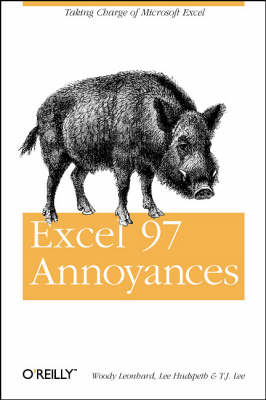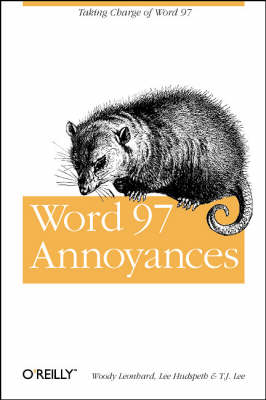A Nutshell handbook
2 total works
First, the good news: Microsoft Excel is a very powerful and popular spreadsheet program that has been around for quite some time. And this newest version, which ships with Office 97, is very robust and contains some great new features, including a 32,000 character limit per cell, support for the new IntelliMouse (which provides for better spreadsheet navigation), and reliable pivot tables. Now the bad news: Excel is annoying. Often, the reason is that Excel is so feature-rich that it's hard to know how to access or use particular features efficiently. Since an Excel 97 worksheet supports 65,536 rows, how do you easily navigate from cell A1 to cell E6990, for instance? And how can you take advantage of Excel's powerful features when they're buried so deep in the Excel interface that you don't even know they're there? Excel 97 Annoyances steps the reader through all of these and many other annoyances, showing how to eliminate them so the user can accomplish tasks easily and efficiently with Excel in order to get some real work done.
Some of the topics covered in the book are: Construction of a perfect toolbar that reflects the way you work, and not the way Microsoft markets its software Techniques for taking full advantage of Excel's auditing features to prevent the ultimate annoyance: an incorrect spreadsheet How to effectively use Excel's Internet features How to use Excel's data validation features to insure users enter valid data into your spreadsheets This book also introduces users to Visual Basic for Applications (VBA), illustrates how to use the VBA/Excel Editor, and shows how to use VBA to fight off many annoyances, by modifying Excel to work the way you want it to. Excel 97 Annoyances is aimed at users who prefer to use Excel 97 in the most effective way possible. Spending a small amount of time following the tips in this book to eliminate annoyances will save countless hours when working with Excel.
Some of the topics covered in the book are: Construction of a perfect toolbar that reflects the way you work, and not the way Microsoft markets its software Techniques for taking full advantage of Excel's auditing features to prevent the ultimate annoyance: an incorrect spreadsheet How to effectively use Excel's Internet features How to use Excel's data validation features to insure users enter valid data into your spreadsheets This book also introduces users to Visual Basic for Applications (VBA), illustrates how to use the VBA/Excel Editor, and shows how to use VBA to fight off many annoyances, by modifying Excel to work the way you want it to. Excel 97 Annoyances is aimed at users who prefer to use Excel 97 in the most effective way possible. Spending a small amount of time following the tips in this book to eliminate annoyances will save countless hours when working with Excel.
First, the good news: Microsoft Word is magnificently malleable. If you don't like the way a certain part of Word works, nine times out of ten all it takes is a little gumption and a bit of reading, and you can probably change things around so they work the way you want them to. Word is one of the most complex, most sophisticated, and most useful pieces of software ever created. It's there for you to mold to your way of working. You don't have to settle for the built-in stuff. Now the bad news: There's a lot of built-in stuff, and a lot of it is annoying. Part of the problem is that everyone works differently, and expects their word processor to work differently also; one user's favorite feature is another's annoyance. But there are other reasons that Word can be annoying: a difficulty (both for users and for the software developers who created Word) to make the transition from the typewriter to the computer; compatibility and the legacy of previous versions; and out-and-out poor design, to name just a few. You may be annoyed that something (it's called Find Fast) takes over your machine every so often to scan and index your files.
Or that it's so difficult to select a block of text that begins in the middle of a word. Or that, when you want to select a new style for some text, a visually attractive drop-down list takes forever to appear. But whatever the immediate cause of the annoyance, what's most annoying is that it's taking you longer than you think it should to perform simple tasks. Word 97 Annoyances takes a look at many of these annoyances and shows you how to get rid of them so that you can get your work done more easily and efficiently. For instance, the book will show you how to: Customize the toolbar so it works the way you want it to. You can create toolbars that reflect the way you work, instead of catering to the needs of Microsoft's marketing staff. Reduce your stress level by taking an in-depth look at what makes Word tick. By understanding how Word defines sections or formats paragraphs, you can begin to understand and accept some apparent annoyances that are built into Word. Write simple VBA programs to eliminate your own personal annoyances.
For example, short VBA programs show how to disable the "Float over text" box that is always checked whenever you try to insert an image into your document. And while making Word a more productive and easier tool to use, you'll also be enjoying a well-written, extremely humorous computer book.
Or that it's so difficult to select a block of text that begins in the middle of a word. Or that, when you want to select a new style for some text, a visually attractive drop-down list takes forever to appear. But whatever the immediate cause of the annoyance, what's most annoying is that it's taking you longer than you think it should to perform simple tasks. Word 97 Annoyances takes a look at many of these annoyances and shows you how to get rid of them so that you can get your work done more easily and efficiently. For instance, the book will show you how to: Customize the toolbar so it works the way you want it to. You can create toolbars that reflect the way you work, instead of catering to the needs of Microsoft's marketing staff. Reduce your stress level by taking an in-depth look at what makes Word tick. By understanding how Word defines sections or formats paragraphs, you can begin to understand and accept some apparent annoyances that are built into Word. Write simple VBA programs to eliminate your own personal annoyances.
For example, short VBA programs show how to disable the "Float over text" box that is always checked whenever you try to insert an image into your document. And while making Word a more productive and easier tool to use, you'll also be enjoying a well-written, extremely humorous computer book.