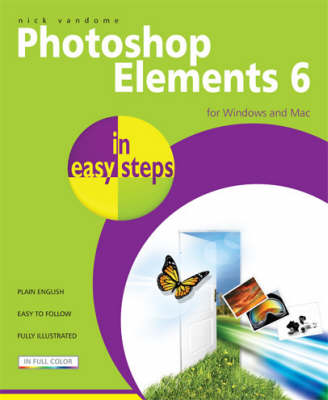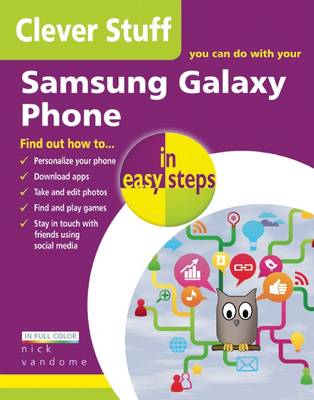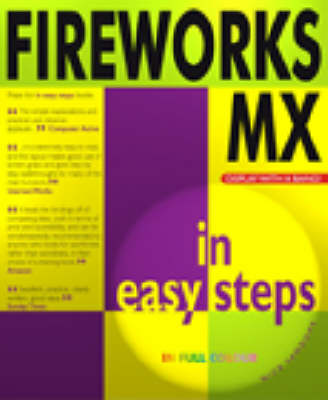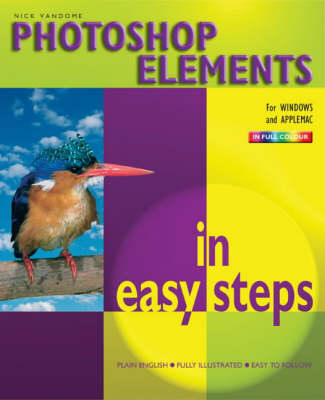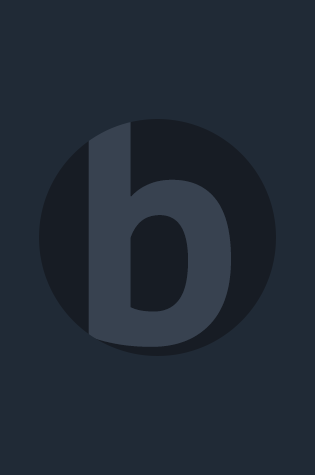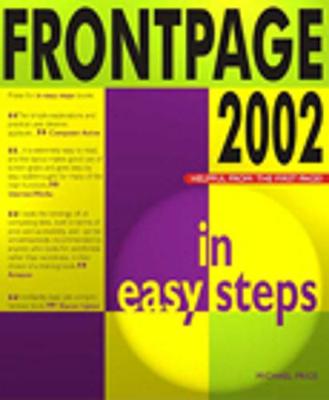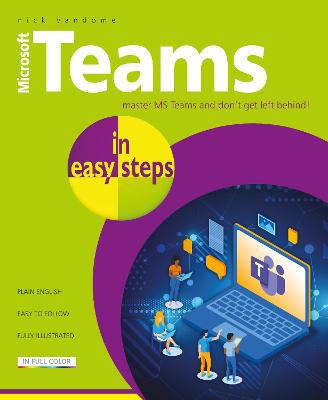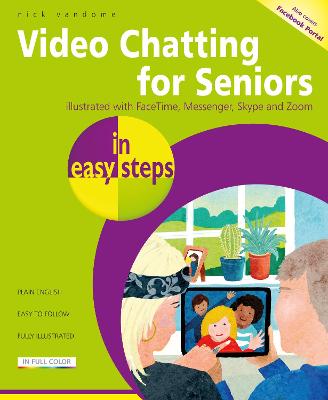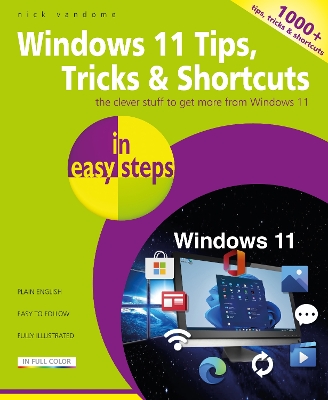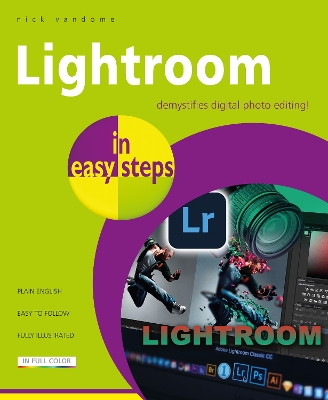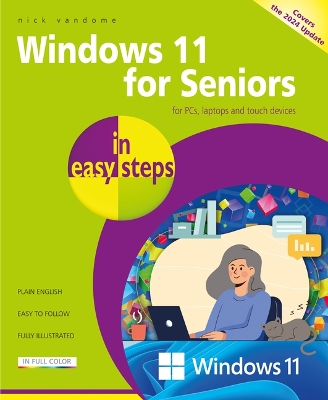In Easy Steps
31 total works
Microsoft (MS) Teams has emerged as one of the most powerful and flexible tools for linking workers in an organization, whether they are in an office environment or working remotely. Teams can also be used in a school or higher education setting if students have to access classes remotely. Teams can be used to create dedicated groups of people (teams), who can then interact with each other on specific subjects. This interaction can include text chats, video calls, document sharing and even knowledge Wikis.
MS Teams is a comprehensive work tool and at first sight it can seem somewhat daunting. However, Microsoft Teams in easy steps is the perfect guide to understanding Teams and becoming a fully-integrated team player. The book looks at all of areas of using Teams, including:
Obtaining Teams
Learning the Teams interface
Getting started with creating and joining teams
Expanding the functionality of Teams with the use of Channels
Using Chat to communicate with colleagues
Joining and scheduling meetings
Using video to communicate with individuals and groups
Sharing documents for a fully collaborative experience with Teams
Increasing the options within Teams through the use of apps
Expanding the knowledge base of your organization with customized Wikis
Microsoft Teams in easy steps is the book to help you keep up with the constantly evolving workplace, and ensure that you are not left behind in any aspect of a team-working environment.
As with most forms of popular technology, there are a number of elements to consider to successfully engage with the video chatting revolution. These include:
The different devices that can be used for video chatting.
Getting connected for video chatting, both at home using Wi-Fi, and mobile connections for when you are out and about.
Video chatting apps that provide the means to communicate with family and friends.
Video Chatting for Seniors in easy steps is the ideal companion to help you navigate the expanding world of video communication, covering the following areas:
Finding the right equipment for successful video chatting.
Following good etiquette so that your video chats go as smoothly as possible.
Getting set up with your video chatting apps.
Undertaking video chats with individuals and groups.
Using text chat to enhance the video chatting experience.
Making audio calls using video chatting apps.
A detailed look at the most popular video chatting apps: Zoom; FaceTime; Skype; and Facebook Messenger.
Looking at other video chatting apps, to expand the possibilities for communicating with family and friends.
Video chatting on a range of digital devices is very much here to stay and, with Video Chatting for Seniors in easy steps by your side, you will be able to fully embrace it and be communicating like an expert with sound and vision.
Windows 11 Tips, Tricks & Shortcuts in easy steps provides over 1000 tips, tricks and keyboard shortcuts to help you save time and use your Windows 11 PC more efficiently.
Using the full potential of Windows 11 can sometimes seem like a daunting task, even when you have mastered the basics of the operating system. However, with Windows 11 Tips, Tricks and Shortcuts in easy steps you can start to take your Windows 11 knowledge to the next level. Over 1000 useful tricks of the trade to make Windows work more efficiently for you, all revealed in this book, and updated for Windows 11. Throughout the book you will learn how to:
With keyboard shortcuts throughout to help you save time, this popular guide is a great investment for all Windows 11 users!
Lightroom in easy steps begins by looking at the desktop, mobile and web versions of Lightroom and shows how they can be used individually and together to effortlessly capture, edit, and share photos between your devices. This provides a one-stop-shop for all of your photography needs, whether you are at home or at different locations capturing photos.
Lightroom has a sophisticated range of color-editing tools, for fine-tuning every aspect of a photo. These are looked at in detail, so you can master all of the techniques required to edit your photos to your own exact requirements. These include:
Profiles, which are preset options that can apply a range of editing elements to photos, mostly unprocessed ones (RAW). Once a profile has been created, it can be used on similar photos to create a consistent appearance. If required, additional editing can be undertaken once a profile has been applied.
Light, including exposure, contrast, highlights, shadows, whites, and blacks.
Color, including white balance, temperature, tint, black and white, vibrance, hue, saturation, and luminance.
Targeted adjustment, including the Tone Curve and the Color Mixer.
Effects, including texture, clarity, dehaze, and vignette.
Detail, including sharpening - to improve the focus of a photo - reducing color noise, and applying film grain effects.
Optics, for correcting camera lens issues for digital photos, including chromatic aberration, lens corrections, and defringing.
Geometry, which can be used to edit the geometric perspective in photos - for instance if buildings do not initially appear straight.
In addition to the manual editing functions, there are also over 40 preset editing techniques that can be applied to photos in a single click. These include color presets, and there is everything from presets for street photos to nature and architecture. Lightroom is also a powerful tool for organizing photos - a vital function, as digital photo libraries can expand at a staggering rate. Lightroom in easy steps shows how to manage and handle all of your photos through the use of albums, folders, and stacks. The powerful search options also ensure that you never lose track of any of your photos, with functions for adding keywords, metadata, flags, and ratings. There is also a valuable filter option that can be used to display photos according to a range of criteria, including Keywords, Cameras, Locations and People.
Being able to safely store and share your photos is an important part of any photo app, and Lightroom has both of these options well covered. Group albums can be created to share photos with family and friends, and even give other people access to edit your photos themselves. There are extensive settings that can be used to ensure you can share your photos in exactly the way you want. Additional sharing options include adding photos and albums to a variety of online services, known as connections. Lightroom can also export photos in several different photo file formats and add watermarks to them for security if you are sharing them or displaying them online. These functions are all covered in the book too.
Lightroom in easy steps demystifies the latest developments in the world of digital photo editing, organizing, sharing, and storing so that all of your attention can be focused on making your photos as stunning as possible.
Windows 11 for Seniors in easy steps, 2nd edition is the perfect guide to help you navigate Windows 11 at your own pace. It’ll guide you through all the essentials you need to know.
Packed with helpful tips and designed for seniors, this guide will help you get more from Windows 11 stress-free!